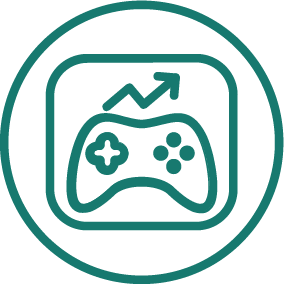APP STORE OPTIMIZATION · HUGH KIMURA · AUGUST 2014
How To Track And Organize All Of Your ASO Keywords, Without A Spreadsheet
This post will show you the new app store optimization best practices for tracking and organizing a long list of keywords.
We just added a new feature that many of our customers have been asking for. Our Keyword Rankings module has always been the best way to track keywords. But if you have a lot of keywords or keyword ideas to track, your list might get too long and confusing.
So most people used the Keyword Rankings module to track their target keywords, but they used a spreadsheet to track their keyword ideas. You may still want to use a spreadsheet and that is fine.
But we are confident that you will prefer our new solution. We have given you the ability to create tabs in the Keyword Rankings module. This post will show you how the new tabs work and how they can streamline your keyword optimization workflow.
How To Setup Keyword Tracking Tabs
When you log into your account, you will now see an Add Tab button above your keyword list.

When you click on it, a Custom tab will appear.

Clicking on this tab will show your new blank list.

You can change the name of the tab by double clicking on the tab name. Hit Enter on your keyboard to finalize the change.

How To Add Keywords To Your Tabs
Now you can add keywords to your new tab. Just click on the green Add New Keyword button to add keywords to the list.
The dialog box will show you which tab you are adding the keyword(s) to and will give you the option of tracking the keyword(s) in all of the major app store countries.

Keywords that are added to any of your tabs will automatically appear on your All Keywords tab. You can have a maximum of 5 custom tabs.
Use Cases

There are a lot of different ways that you can use these tabs. Here are just a few ideas.
Future Keywords - Maybe there are keywords that are too difficult for you to rank for right now, but you still want to track them so you can target them in the future.
Old Keywords - If you took some keywords off your list, you might want to keep track of them so you don't accidentally add them back in later.
Keyword Ideas - You can have a tab to store your keyword ideas. The next time you need to improve your keywords, you can just take a pre-researched keyword from this list, instead of doing the research all over again.
Keyword Phrases - You might want to keep keyword phrases separate from individual keywords.
Track Competitors - Your competitors may have some keywords that you want to keep track of.
Separate Team Member Ideas - If you work on a team, you may want to keep each team member's ideas separate. This will allow John to work independently of Mary and not accidentally erase each other's work.
Conclusion
This update is available to all Sensor Tower customers, so give it a try and let us know what you think. We would love to hear your opinion.
There are a lot of exciting platform updates in the pipeline, so stay tuned!