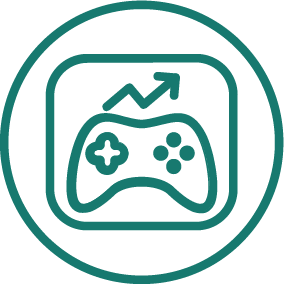APP STORE OPTIMIZATION · HUGH KIMURA · DECEMBER 2013
How To Optimize The iTunes Connect Keyword Field
It is easy to make simple mistakes with your iTunes Connect keywords. Learn how this module can optimize your keyword list and catch your mistakes.
UPDATE (January 26, 2015): This is NOT the most recent version of this guide. For the most up-to-date guide for this module, click here.
The keyword field in iTunes Connect is one of the most important elements of Apple App Store Optimization, but it is often not used to its full potential. Using our Keyword Optimization module will help you make the most of the keyword field and correct any mistakes before you submit your next update.
This tutorial will show you how to use the module. If you prefer the text version, it is provided after the video.
How To Use The Keyword Optimization Module
Before you get started, make sure that your app is selected at the top of the screen. If it is not selected, click on the icon of the current app and select your saved app from the drop down menu. If the app has not been saved yet, click on the Add New App button.

Then select Keyword Optimization from the slide out menu on the left side of the screen.

Add Your Keywords
You can enter your keywords into the Optimize field manually, just as you would enter them in the iTunes Connect field. Put a comma in between every word (even for keyword phrases) and remove all spaces. For tips on choosing the best keywords, read this guide.
If you would like to load your existing keywords directly from iTunes, click on the Load button. If you are logged into your iTunes Connect account your keyword list will automatically be imported. If you are not logged in, you will be taken to a screen that will allow you to log into your account.
The Load button will also show you a history of keyword lists that you entered before. If you would like to work on a previous list, simply click on the one you want to load.

To make it easier to see how many of the maximum 100 characters you are currently using in your keyword list, we have provided a real-time character counter to the right of the input field.

Review The Results
After you are finished entering your keyword list or importing it from iTunes Connect, click on the Optimize button and you will see our optimization suggestions under the list. Make the appropriate corrections.
Here are the all the possible errors that the Keyword Optimization module will uncover and how to fix them. Not pictured below is the case where you are over the 100 character limit. In that case, remove the least favorable keyword(s).

Once you have removed keywords that are not optimal, you will need to find new keywords to replace them. The next two sections will show you how you can improve your keywords by using the data we provide below the Keyword Suggestions box.
Learn About Your Entered Keywords
The important thing to remember about our Keyword Optimization module is that its suggestions do not take into account keyword quality, only space optimization. Therefore, you still need to follow our 3-step process for choosing keywords that will help you get more downloads.
Once you understand how to find keywords that will help your app rank in the top 10, it is time to see if you can improve the quality of the keywords on your list. The Entered Keywords section shows you all of the keywords on the list you just optimized.
You can remove keywords by clicking on the minus symbol to the left of each keywords. If you want to track a keyword in our Keyword Rankings module, click on the Track keyword button.

Find New Keywords
If you need new keyword suggestions, we also provide a Suggested Potential Keywords section that provides keyword recommendations. These suggestions are based on the existing keywords on your list. We also provide the Traffic Score, Difficulty Score and number of competing apps for each keyword.

Conclusion
The simplicity of the keyword field can be deceiving and some developers don't utilize its full potential. But it is very important that you take full advantage of it because it is a key element in determining you App Store search visibility.
Using the Keyword Optimization module can help you double check your keywords every time you make a change, so you don't have to submit another update just to fix a simple keyword field mistake. If you are not a Sensor Tower subscriber yet, you can still give it a try for free.
To learn how to use all of our modules, read our User Guide.