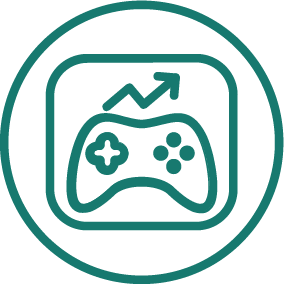APP STORE OPTIMIZATION · HUGH KIMURA · JANUARY 2014
Free Tool: Keyword Brainstorming Spreadsheet
Get the keyword brainstorming spreadsheet for free and track all of your ASO keyword ideas in one central location. Share it online or use it offline.
You never know when a good keyword idea will pop into your head. You could be out shopping, surfing Amazon on your desktop computer or using another app on your phone. Having a spreadsheet to record your ideas is the best way we know of to keep all of your brainstorming ideas in a central location.
In this post, we will show you how to effectively use the spreadsheet in conjunction with other Sensor Tower tools to improve your App Store Optimization process. We will also provide a download link at the end of this post so you can get the spreadsheet for free.
How To Use The Keyword Brainstorming Spreadsheet
Having this spreadsheet available is great for times when you have a keyword idea and want to jot it down so you can research it later with Sensor Tower. Scraps of paper or even Evernote notes with keyword ideas can get lost in the shuffle, so it is good to keep all of your ideas in one central location.
Whenever you have a keyword idea, just put it into the "Search Term" field on the spreadsheet. You can add some comments to the "Notes" field if you need to.

Simple right? After you have a list of keywords ideas, then you can use the Keyword Research Module to get the data on each keyword.
From there, you can add the top keywords that you want to track directly into the Search Rankings Module in Sensor Tower. The module will automatically update how your app ranks for all the keywords on your list.
However, there may be times when you want to track keyword ideas and their data, but not put them into the Search Rankings Module. This is when you can utilize the other fields on the spreadsheet. The spreadsheet is flexible and will allow you enter data for iPhone, iPad and Google Play Android apps.
You may be wondering why you would want to keep this spreadsheet if you already have Sensor Tower to track keywords. There are two reasons that you may want to keep additional data on the spreadsheet, on top of just recording keyword ideas.
First, there may be keywords that are too competitive for your app now, but may be of use to you later. You might not want to track those keywords in the Search Rankings Module just yet, but at the same time, you do not what to forget them. Having a long list of ideas can also help you think of new ideas in the future.
Second, you may want to share keyword ideas with others on your team or have access to your ideas offline. Before we show you how to do these two things, let's take a quick look at the spreadsheet and how to fill out the additional fields.

Here is an explanation of the column headings:
For a complete explanation of Competition, Difficulty Score and Traffic Score, read this post.
Share With Google Drive
Upload the spreadsheet to Google Drive and you can jot down ideas from your desktop, laptop or via the Google Drive App on your mobile device. If you have a team that works on your ASO, you can also share the document and everyone can contribute to the spreadsheet.
To upload it to Google Drive, click on the upload button, then click on "Files..." Select the file on your computer and click on "Open" to upload the spreadsheet.

To share the spreadsheet, open the spreadsheet and click the "Share" button in the upper right corner of the screen. You can then give people access to the spreadsheet by inviting them by email address, name or group.

Offline Access
If you keep a copy of the spreadsheet on your laptop or desktop computer, you can easily do a brainstorming session without internet access. Just open the file with your favorite spreadsheet program. Numbers for Mac is free for certain users or you can use a free spreadsheet program like OpenOffice or Kingsoft Spreadsheet.
You can also enable offline use with Google Drive. This tutorial will show you how to setup offline access for your desktop or laptop.
Download It Here
So without further delay, you can download the spreadsheet here.
It is totally free and our way of saying thank you for reading the Sensor Tower Blog. The file is in .zip format and the spreadsheet is in .xlsx, which is importable to most spreadsheet programs.
Conclusion
We hope that this spreadsheet will help you keep better track of your keyword ideas and streamline your App Store Optimization process. Remember that nothing beats using the Search Rankings Module to track your keywords because it automatically updates the data, but this spreadsheet can be a great compliment to that module.
The spreadsheet also has a "Resources" tab which lists links to our favorite keyword brainstorming resources, for easy reference. Feel free to pass on a link to this post if you know other developers who would benefit from this spreadsheet.
Let us know what you think of the spreadsheet and if you see any ways of improving it.