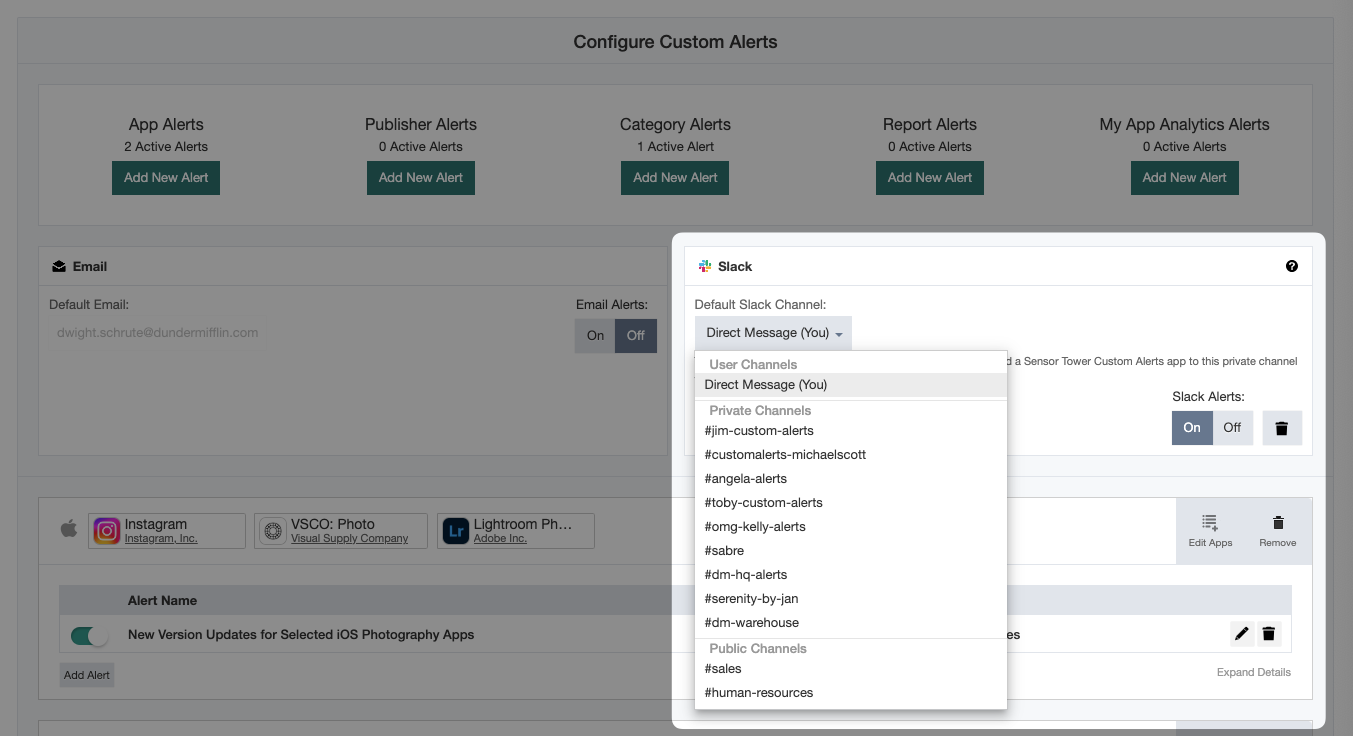Predictions for the Digital Economy in 2026 Report is Live!
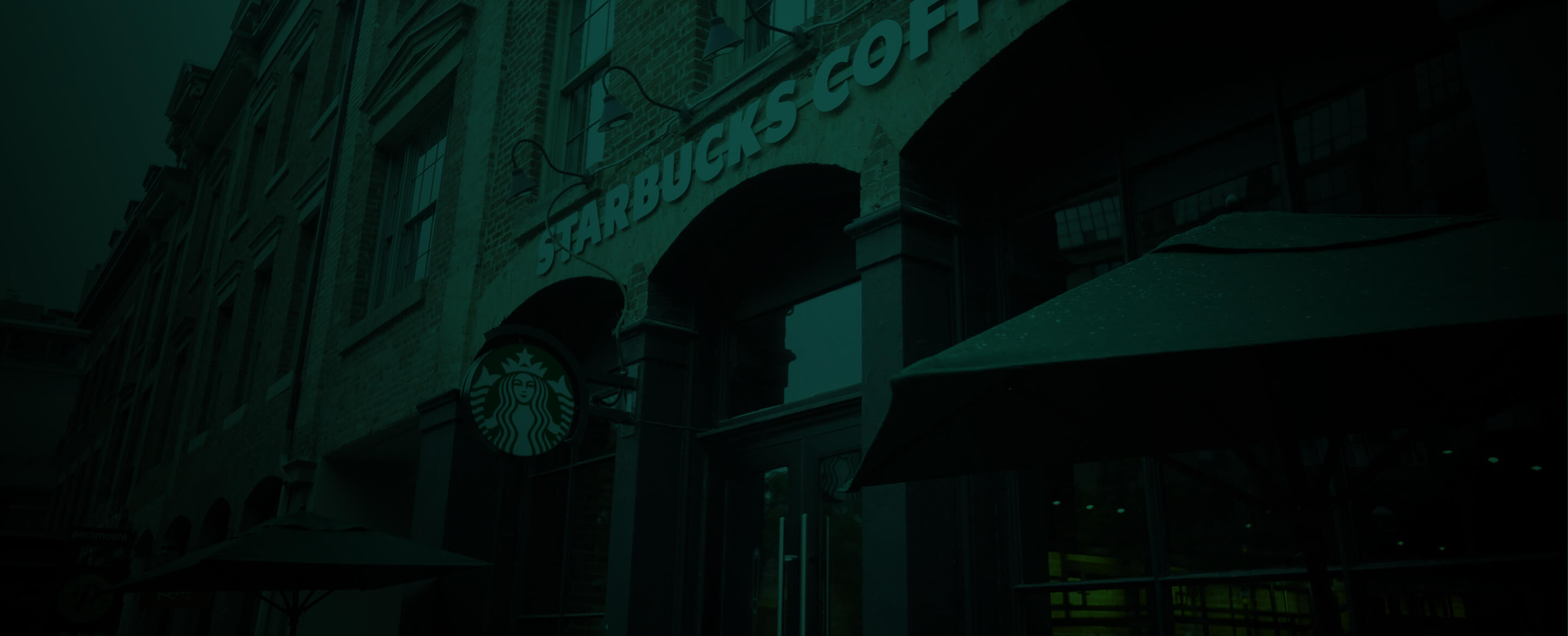
Integrations
Supercharge your Sensor Tower experience with third-party integrations
Sensor Tower and Slack
Our Slack integration makes it even easier to monitor app stores for events that are relevant to you!
Empower your entire team by sending custom alerts to private group Slack channels
Alerts are grouped to improve readability
Custom alerts are now delivered via the Sensor Tower app for Slack app instead of Slackbot
Mute the Sensor Tower app for Slack if you’re getting too many notifications
Sensor Tower's App Performance Insights supports custom alerts to help you keep track of significant events in both the Apple and Google app stores.
If you are new to Custom Alerts, please review the help pages found here to see how this powerful feature can help you stay on top of App Store changes. If you are already using Custom Alerts and/or want to integrate them more deeply into your daily messaging operations, you can integrate them directly with Slack via slack.com.
You can set up the Slack integration to message you directly, a private channel, or a public channel within your organization's Slack group for any Custom Alert you set up within your account.
Please see our Privacy Policy for details on how the Sensor Tower app for Slack will collect, manage and store your data.
Connect your Slack account
Method 1: From Configure Custom Alerts
Click the Custom Alerts (bell) icon in the navigation bar, then Configure Alerts.
From the Configure Custom Alerts page, click Add to Slack and follow the pop-up to connect your Slack account.

Once connected, select the Slack channel you would like your custom alerts sent to by default. See below for instructions on making private channels available for selection.
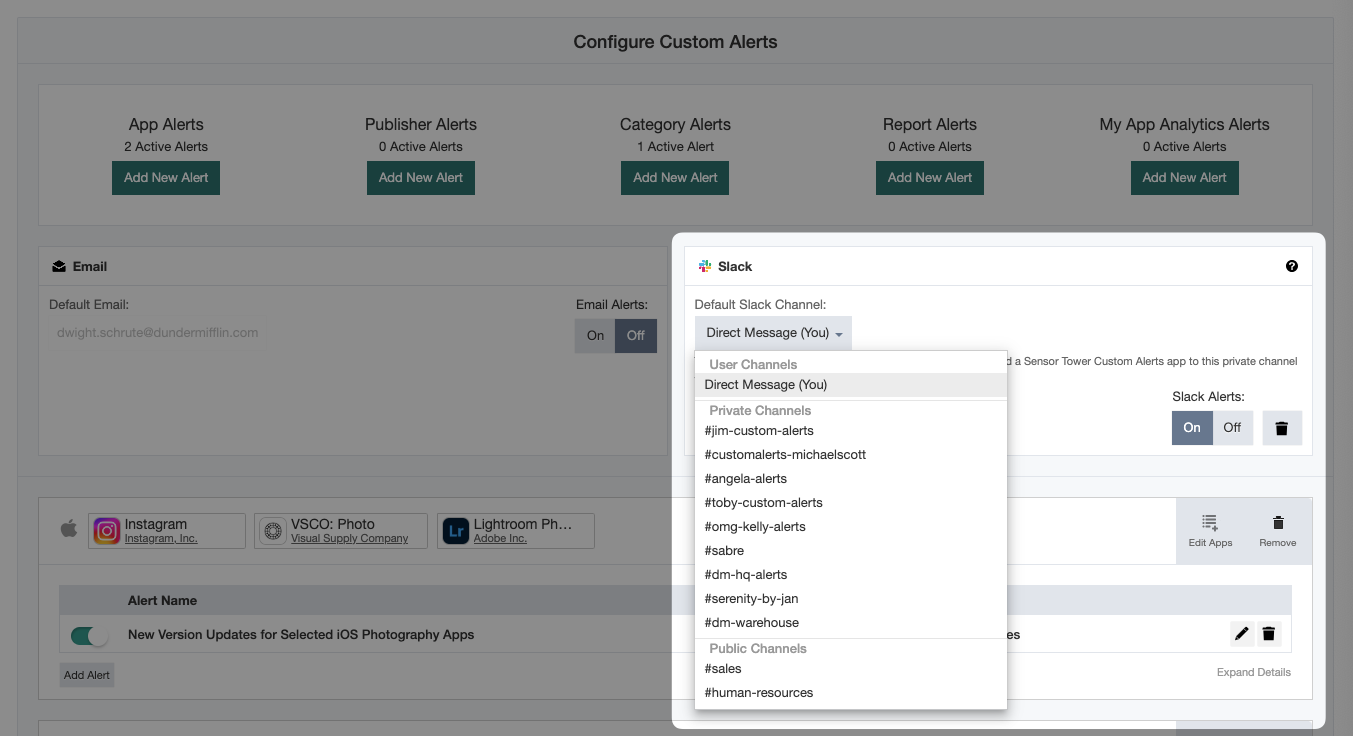
Method 2: When creating a new alert
To integrate your Slack account when creating an alert, follow the steps below:
Click the Custom Alerts (bell) icon in the navigation bar, then Configure Alerts.
Select the appropriate Add New Alert button and follow the prompts to customize your alert.
At Step 4, click Add to Slack and follow the directions to connect your Slack account.

Send alerts to private Slack channels
To send your custom alerts to a private Slack channel, follow the steps below:
Navigate to the private channel within your Slack workspace and click the channel name to get channel details.
Select the Integrations tab.
Click Add an app.
Search for the app entitled Sensor Tower Custom Alerts. Click Add.
Return to the Configure Custom Alerts page, and select your private channel from the list of available channels.

You can also send custom alerts to your Slack direct messages by selecting “Direct Message (You)” in the Slack channels dropdown list. This is helpful when you want to set up custom alerts but do not want the alerts spamming the rest of your organization.
Remove Slack Integration
To remove the Slack integration from your account, simply click the Trash button. You can reconnect Slack at any time.