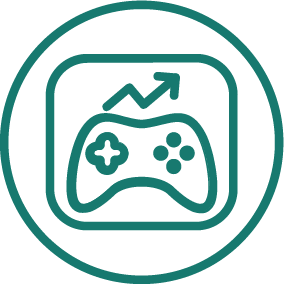APP STORE OPTIMIZATION · HUGH KIMURA · JANUARY 2014
The iOS ASO Keyword Research And Optimization Workflow Guide
Send this guide to employees or co-workers to explain iOS App Store keyword research and optimization in 30 minutes or less.
This guide will teach you the complete process of optimizing your iOS app's keywords. It is meant to help the absolute beginner understand the entire process in 30 minutes or less. You will go from knowing nothing to having an optimized keyword list that is ready to be submitted to the Apple App Store on the next app update.
If you are a developer or mobile manager who wants to train others to do this process, skip down to the last section to learn how to use this guide to easily train employees or outsourced workers.
Why Keyword Optimization Is Important
According to a study, 63% of all installed apps are downloaded because they were found through entering keywords in App Store search. Therefore, it is important that you understand this process because it is the lowest cost way for your app to get more downloads.
Paid ads can drive traffic to get downloads, but it is expensive and if you stop paying for ads, the downloads will dry up soon after. Optimizing keywords for search requires monitoring, but does not cost anything except the minimal price of research tools. In addition, your app can continue to get downloads as a result of your keywords for weeks or sometimes even months to come.
Now that you understand the importance of the work you are doing, let's get into how the process works.
How To Research And Optimize Keywords For An iOS App
The rest of this post will give you a step-by-step process for researching and optimizing your keywords. It can be used for apps that are published or unpublished.
1. Start A Keyword Brainstorming Spreadsheet
First, you will need a place to store your keyword ideas. Create a simple spreadsheet where you can record any keywords that comes to mind. It doesn't have to be anything fancy, you just need to be able to keep track of your ideas so you don't repeat your work. If you would like a pre-made spreadsheet, you can download the Sensor Tower spreadsheet here.

2. Brainstorm Ideas
Now think of any keyword idea that comes to your mind, that is related to your app. It doesn't matter how ridiculous it is, at this point. Just add it to the spreadsheet.
Remember to think of both single word and multi-word keywords. Take as long as you need to come up with a list of ideas and think of as many keywords as you can.
3. Consider Relevance
Go down your list and really get into the mind of the average user. Look at each keyword or keyword phrase and ask yourself: if someone typed in that keyword and found your app, would they want to download it? Or, is this something that someone would type into the search bar to find your app?
This is the most important factor when considering a keyword to add to your list. Always consider relevance above anything else.
If there are words on the list that are not relevant, just add "not relevant" to the notes field. However, you should still keep these keywords on your spreadsheet so you don't waste your time researching them again later.
4. Research Relevant Keywords
For each of the relevant keywords on your list, put them into the Keyword Research Tool. Then record the number of competing apps, Difficulty Scores and Traffic Scores on your spreadsheet.

6. Choose Keywords Based on Difficulty Score
A Published App
If your app is already published, then you might have some valuable information already available to you. Track your keywords in Sensor Tower by adding them to the Search Rankings Tool.
Now find the keywords that you are ranking in the top 10 for and average their Difficulty Scores. If your app has an iPad and iPhone version, average them separately. This will give you your target Difficulty Scores for each device.

When you choose new keywords, only pick keywords that pass the relevance test above, have a Difficulty Score that is equal to or less than your target score and have a Traffic Score that is greater than zero.
This makes the process of choosing keywords much easier because now you know exactly what numbers you are looking for.
If your app doesn't rank in the top 10 for any of its keywords, then follow the instructions below. The steps you follow will be similar to choosing keywords for an unpublished app.
An Unpublished App
What if your app is not published yet? No problem.
Since you don't have existing keywords, you don't know what Difficulty Score you need to target yet. So just start by targeting keywords with a Difficulty Score of 1.5 for less. When your app is published, you can adjust your target Difficulty Score, but 1.5 is a good start.
Highlight the keywords with a score of 1.5 or less and a Traffic Score that is greater than zero and add them to the keyword list that you will submit to Apple. You can also track keywords in Sensor Tower before your app is published by using a proxy app to track keywords.
Don't worry about Traffic Score unless there are keywords that have the same relevance and Difficulty Scores. Then choose the keywords with the highest Traffic Scores. Otherwise, as long as there is some traffic, that is all that you need to worry about.
If you don't have enough keywords that have this difficulty score, go back to brainstorming. Be sure to take a look at our list of tools to help you find more keyword ideas.
7. Optimize Your Keyword List
Before you submit your keyword list in iTunes Connect, be sure to put it into the Optimize Keywords Tool to double check for errors. After you have corrected all of the errors, you can just copy and paste that list into the iTunes keyword list. Here is a list of errors that the tool will detect.

8. Track Your Keywords
When your app update is published, be sure to track your new keywords in the Sensor Tower Search Rankings Tool. Wait for about a week to see how your keywords are working.
Evaluate your results and see how things turned out. Keep in mind that App Store conditions are changing continually, so your keywords might not do as well as you thought they would (or they might do better).
Just be prepared to adjust.
9. Test New Keywords
Replace keywords that you are not ranking in the top 10 for. Take the new average Difficulty Score of the keywords that you rank in the top 10 for (if it changed) and use that as a guide to choose new keywords. Only choose keywords that have a Difficulty Score that equal to, or less than, this target score.
10. Repeat As Needed
Continue monitoring how your app ranks for its keywords. When you notice your rank dropping for certain keywords, repeat steps 2 through 9 above to find new keywords. Although you will not be changing your keywords every day, you should monitor them daily so you know exactly where you stand.
Keep in mind that you may need to do a lot of testing before you get to where you want to be. Do not get discouraged, keep repeating this process and you will stay ahead of your competition in App Store search.
Conclusion
We hope that we have made the process of researching and optimizing keywords simple, even if you have never done this before. To read a more detailed post on choosing the right keywords, read about keyword choice here. If you have any questions, please let us know in the comments below.
Developers And Mobile Managers: Streamline Your Workflow By Linking To This Guide
The idea for this guide came about after we got a few questions this week from a developer who is just starting to use Sensor Tower. He was wondering where to begin with optimizing his keywords.
After a talking to him for a few minutes, he understood how to get started, but it got us thinking about how much time indie developers or companies spend on training new outsourced workers or employees on how to do iOS App Store Keyword Optimization.
We hope that this post gives you and anyone you work with a clear and defined process to follow when it comes to optimizing your App Store keywords. It isn't difficult, but it does take time to explain it to anyone who has not done it before.
Whenever you need to train someone new, just send them the link to this post and it will get them up and running quickly, without you having to explain the basics of App Store Keyword Optimization for the hundredth time. Then you will both be on the same page and ready to get to work.
Is there any information that we missed? Do you have any questions? Let us know in the comments below.